Imagine being able to capture your brilliant ideas or hilarious thoughts without typing a single word. With voice notes on an iPhone, that dream becomes a reality. Whether you’re a busy professional juggling meetings or a creative soul bursting with inspiration, voice notes are your secret weapon for productivity and fun.
Table of Contents
ToggleUnderstanding Voice Notes on iPhone
Voice notes on an iPhone provide a convenient way to record thoughts and ideas quickly. Users can leverage this powerful feature to enhance their daily productivity and creativity.
What Are Voice Notes?
Voice notes are audio recordings made using the iPhone’s Voice Memos app. These recordings capture spoken words, allowing users to relay messages without typing. It’s a practical solution for sharing thoughts on the go. Many utilize voice notes to save time and effort, particularly in busy environments. The app supports various audio formats, ensuring compatibility with different devices and platforms. Users can also edit recordings, trim unwanted sections, and share them via email or messaging apps.
Benefits of Using Voice Notes
Utilizing voice notes fosters increased productivity in daily tasks. It allows for instantaneous capturing of ideas, preventing loss of inspiration. Professionals find voice notes especially useful during meetings, offering a way to keep track of important points without distractions from note-taking. Creativity flourishes when individuals express thoughts freely via audio, leading to richer content creation. Voice notes also enable hands-free recording, allowing multitasking while noting down essential information. Sharing recordings with team members enhances collaboration and improves communication efficiency.
How to Access Voice Notes on iPhone
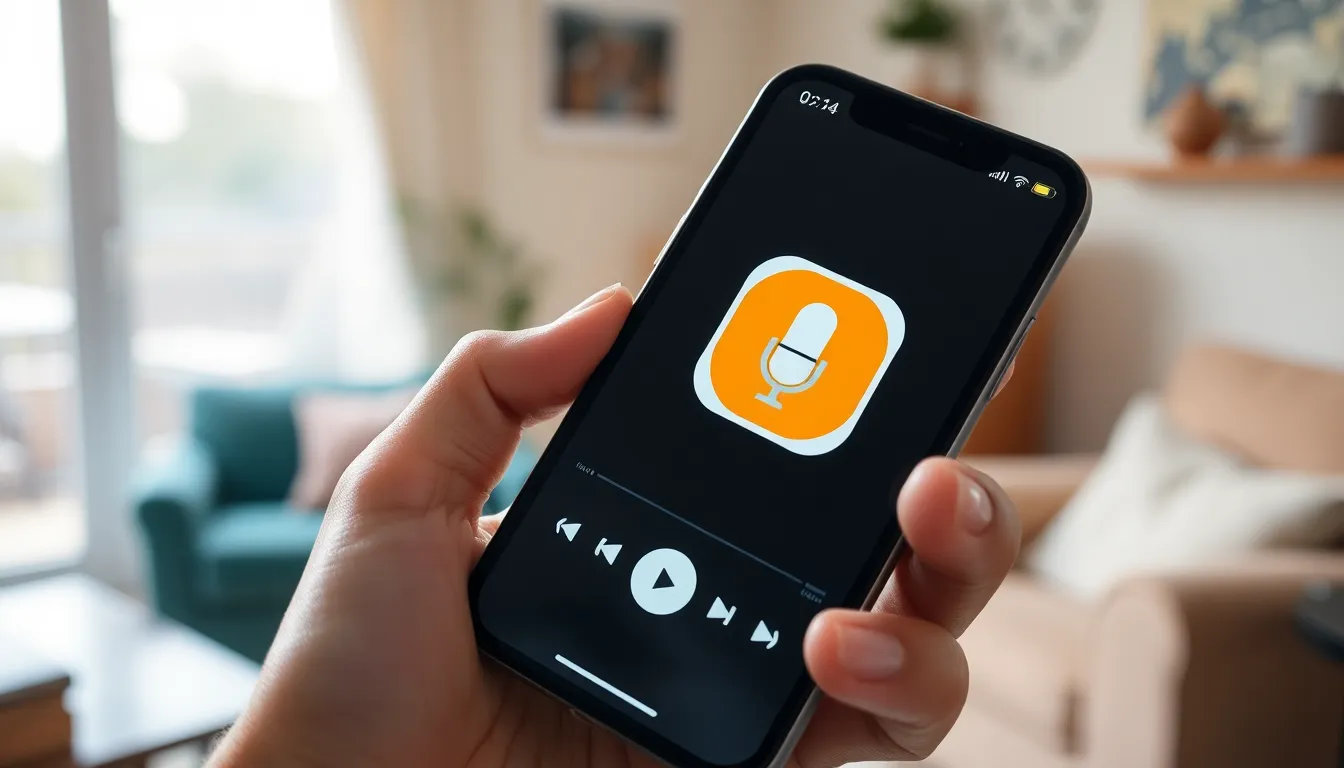
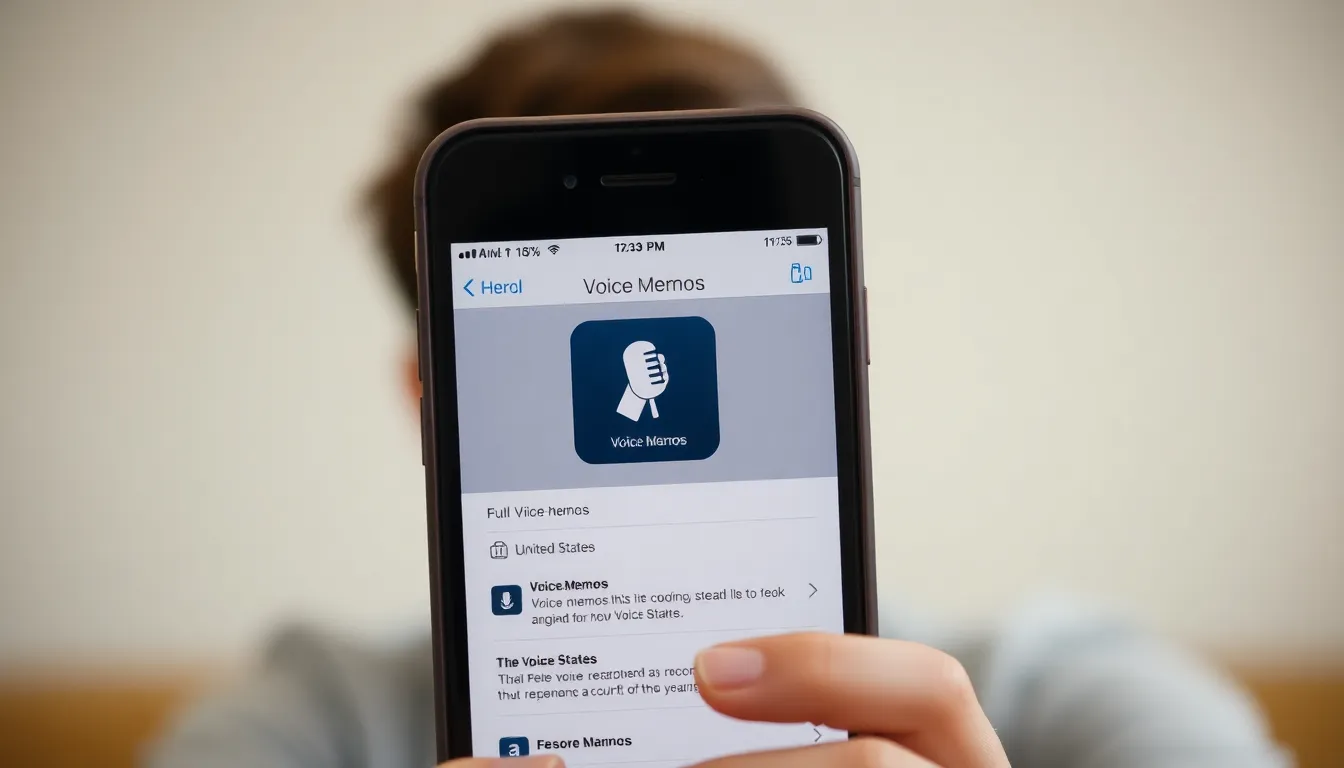
Accessing voice notes on an iPhone is straightforward. Users can utilize the built-in Voice Memos app or use Siri for quick access.
Using the Voice Memos App
Open the Voice Memos app to start using voice notes. The app icon resembles a microphone and usually appears on the home screen. Users can easily record a new memo by tapping the red record button. Recorded memos get saved automatically for future listening and sharing. To play a memo, tap on the recording’s title. Editing features allow trimming and sharing via email or messaging apps. Voice Memos supports file formats like M4A, ensuring compatibility across various devices.
Accessing Through Siri
Activating Siri allows users to access voice notes hands-free. Simply say, “Hey Siri, record a voice memo” to initiate recording instantly. This feature makes capturing spontaneous thoughts convenient. Siri also enables users to play back existing memos by saying, “Hey Siri, play my last voice memo.” Utilizing Siri streamlines the process, enhancing productivity without needing to navigate through screens.
Recording Voice Notes on iPhone
Recording voice notes on an iPhone is a simple process that ensures users can capture thoughts quickly and conveniently.
Step-by-Step Guide to Recording
- Open the Voice Memos app on the iPhone, easily identifiable by its microphone icon.
- Tap the red record button to begin the recording.
- Speak clearly when conveying ideas, ensuring the microphone picks up sound well.
- Press the red button again to stop the recording.
- Preview the recording by tapping on it in the list.
- Save the memo by tapping Done, entering a name if desired, and confirming the save.
Tips for Better Audio Quality
Use a few strategies to enhance audio quality during recordings.
Position the iPhone close to the mouth for clearer sound capture.
Select a quiet environment to minimize background noise.
Avoid speaking too quickly; clarity in speech improves comprehension.
Utilize headphones with a built-in microphone for better sound capture if available.
Experiment with various locations for optimal acoustics, such as rooms with soft furnishings.
Managing Your Voice Notes on iPhone
Managing voice notes on an iPhone offers users efficient ways to organize, edit, and share recordings with minimal effort.
Organizing and Editing Voice Notes
Organizing voice notes involves creating folders within the Voice Memos app. Users can sort recordings by date, title, or custom folders. Editing options, such as trimming and renaming recordings, enhance usability. Trimming allows users to eliminate unwanted sections for concise audio files. Renaming recordings further simplifies retrieval by ensuring clarity in naming conventions. Users can also delete recordings easily by swiping left on the memo. Utilizing these features helps maintain an orderly collection of voice notes, improving overall productivity.
Sharing Voice Notes with Others
Sharing voice notes with others is straightforward. Users can select a recording and tap the share icon, which opens various sharing options. AirDrop, email, and messaging apps allow for quick distribution among contacts. Exporting voice notes via iCloud ensures access across multiple devices. These options make it easy to collaborate with team members or send quick reminders. Ensuring that voice memos reach the right audience enhances communication, thus maximizing the utility of this tool.
Troubleshooting Common Issues
Voice notes can encounter issues during recording or playback. Addressing these problems quickly ensures seamless usage of the Voice Memos app.
Fixing Recording Errors
Recording errors often stem from insufficient storage space. Users should check their available storage in Settings under General and iPhone Storage. Closing other apps running in the background can also help. Restarting the iPhone often resolves temporary glitches. Ensure the microphone is not obstructed or dirty, as this can affect sound quality. Sometimes, updating the iOS software fixes bugs impacting recordings.
Dealing with Playback Problems
Playback issues can frustrate users. First, users should check the volume level to ensure it’s not muted or too low. If the device is connected to Bluetooth, it might affect playback. Disconnecting from Bluetooth devices can restore normal sound output. Users can try restarting the Voice Memos app if playback is still problematic. Sometimes, reinstalling the app can resolve persistent issues. Checking for system updates might provide fixes for known bugs affecting playback.
Using voice notes on an iPhone is a game changer for anyone looking to capture thoughts and ideas quickly. The Voice Memos app makes recording effortless whether in a meeting or on the go. With features like editing and easy sharing users can streamline their workflow and enhance communication.
By incorporating voice notes into daily routines individuals can boost productivity and unleash creativity. The convenience of hands-free recording through Siri adds an extra layer of accessibility making it easier than ever to stay organized. Embracing this tool not only simplifies the process of capturing thoughts but also fosters collaboration in both personal and professional settings.




