In a world buzzing with notifications and constant distractions, the Do Not Disturb feature on iPhones is like a cozy blanket for your sanity. But what happens when that blanket gets tangled? Maybe it’s accidentally turned on, or perhaps it’s playing hide and seek in your settings. Fear not! Resetting Do Not Disturb is easier than finding your missing sock in the dryer.
Table of Contents
ToggleUnderstanding Do Not Disturb on iPhone
Do Not Disturb on iPhone is essential for minimizing distractions by silencing calls and notifications. Users can activate this feature during meetings, sleep, or personal time.
What Is Do Not Disturb?
Do Not Disturb is a setting that blocks incoming calls, alerts, and notifications while activated. It allows users to customize their experience, deciding who can reach them and when. Multiple options exist, including allowing calls from favorites or repeated callers, enhancing control over interruptions. Additionally, users can schedule Do Not Disturb for specific times throughout the day, allowing them to maintain focus.
Benefits of Using Do Not Disturb
Using Do Not Disturb enhances concentration and productivity. This feature prevents distractions from notifications during critical tasks or rest periods. Furthermore, it supports uninterrupted sleep by silencing calls at night. Users also enjoy customizable settings, allowing them to be available for select contacts even while Do Not Disturb is active, striking a balance between connectivity and solitude. Enhanced mental well-being often results from reduced interruptions, making this feature invaluable for daily life management.
How to Reset Do Not Disturb on iPhone
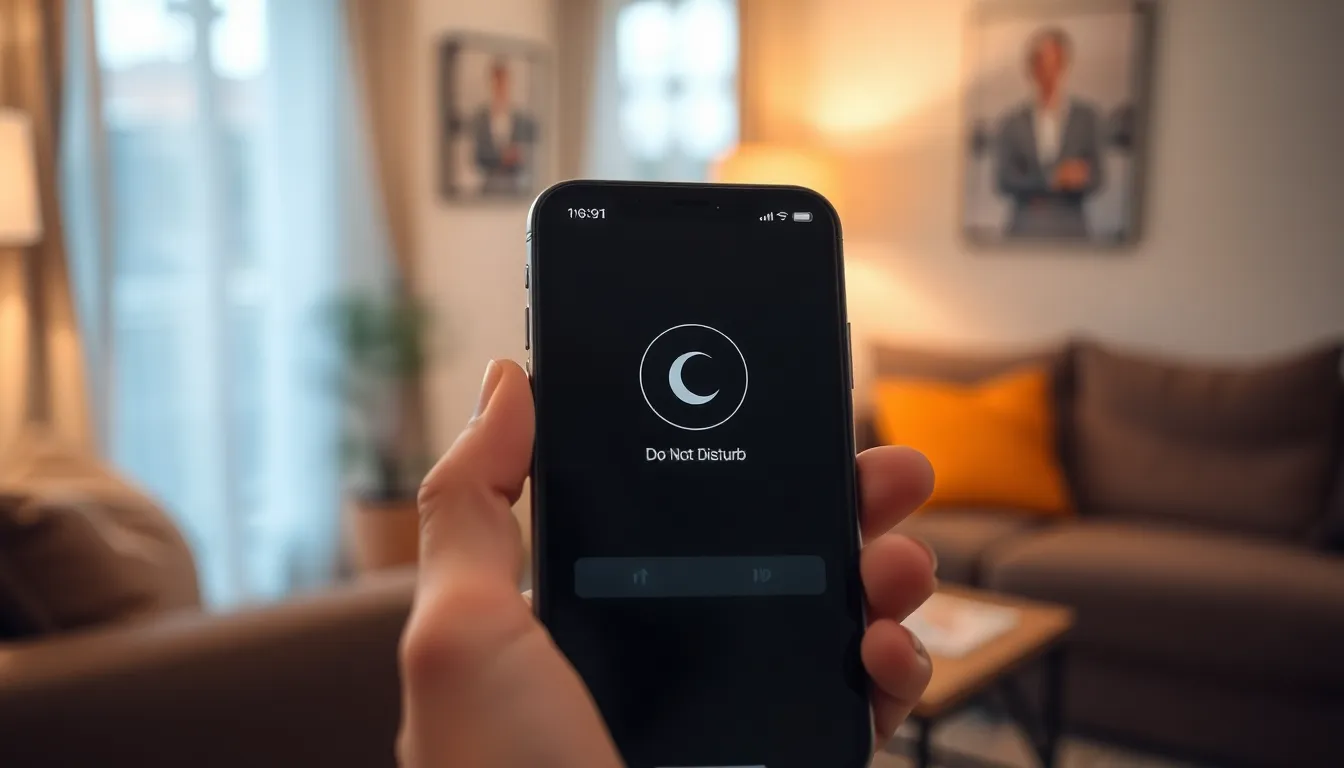
Resetting the Do Not Disturb feature on an iPhone is simple and can enhance user control over notifications.
Accessing Do Not Disturb Settings
To access Do Not Disturb settings, swipe down from the top-right corner of the screen. This gesture opens the Control Center, where the crescent moon icon represents the Do Not Disturb feature. Tapping this icon quickly turns the feature on or off. Alternatively, users can navigate to Settings and select Focus. From there, they’ll find the Do Not Disturb option. Adjusting these settings provides choices about scheduling, options for allowing calls, and notifications.
Step-by-Step Reset Process
To reset the Do Not Disturb settings, first open the Settings app on the iPhone. Next, select Focus, followed by Do Not Disturb. Users can then disable the feature by toggling off the switch. After that, preferences can be modified as desired. If needed, setting up a new schedule allows users to control when Do Not Disturb activates. Adjusting these parameters helps tailor the experience to fit daily routines and personal preferences.
Troubleshooting Common Issues
Troubleshooting common issues with the Do Not Disturb feature can ensure a smooth experience on the iPhone. Users may encounter specific problems that hinder functionality.
Do Not Disturb Not Responding
In some cases, Do Not Disturb may not activate as intended. A quick inspection of the settings might reveal that the feature is inadvertently disabled. Checking the Focus settings provides clarity on any schedules set. Restarting the iPhone often resolves minor glitches affecting the feature. Updating the iOS version ensures users benefit from the latest fixes, improving overall performance. If the problem persists, resetting all settings could restore the feature to its default state without erasing personal data.
Notifications Still Coming Through
Experiencing notifications despite enabling Do Not Disturb is frustrating, but solutions exist. First, users should examine the allowed contacts list in the settings. If favorites or repeated callers are enabled, those individuals’ notifications may come through. Adjusting the settings for specific apps also helps eliminate unwanted alerts. Users find it useful to check any scheduled focus modes that may override Do Not Disturb. Finally, checking the ringer switch on the side of the device can confirm whether the device is muted, ensuring a tranquil environment.
Alternative Solutions and Tips
Resetting Do Not Disturb on an iPhone offers opportunities for better management of notifications and distractions. Here are ways to enhance this experience.
Scheduling Do Not Disturb
Scheduling the Do Not Disturb feature helps automate quiet times. Access the Focus settings in the Settings app. Users can set specific days and times for activation. For instance, a schedule from 10 PM to 7 AM provides uninterrupted sleep. Adjust settings to allow notifications only from selected contacts during these hours. This approach minimizes disturbances while maintaining essential communication.
Customizing Notifications
Customizing notifications enriches user experience with Do Not Disturb. Review notifications in the Settings menu to determine which apps can send alerts. Prioritize preferred apps and contacts to ensure important messages come through. Users can even set exceptions for family members or close friends. This flexibility allows for a quieter environment while staying connected. Opting for these tailored notifications enhances the overall functionality of Do Not Disturb.
Resetting the Do Not Disturb feature on an iPhone is a simple yet effective way to regain control over notifications and distractions. By customizing settings and preferences, users can create a tailored experience that fits their lifestyle.
With the ability to allow calls from specific contacts and automate quiet hours, Do Not Disturb becomes an essential tool for enhancing focus and well-being.
Whether it’s during work hours or personal time, knowing how to manage this feature empowers users to maintain peace in their daily lives. Taking the time to adjust these settings can lead to a more productive and serene environment.




